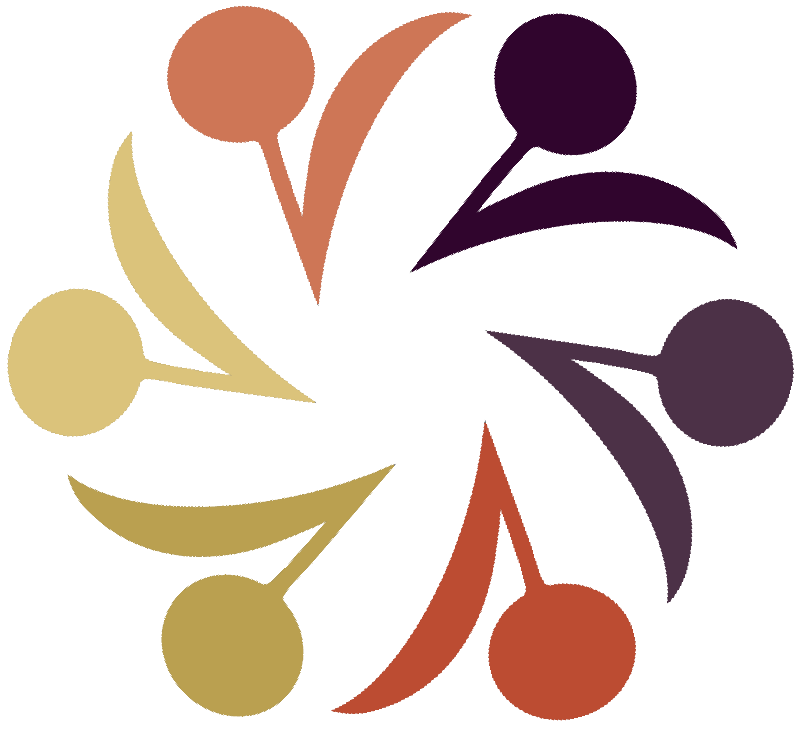Thinkific
Read articles and watch videos to earn CEs!
This program was developed by Rocky Garrison to offer NASAP members more chances to earn CEs. Both Rocky Garrison and Ben Rader have worked tirelessly to upload articles and videos for you to review. Visit NASAP’s Thinkific site today!
Instructions for creating an account in Thinkific
How to Sign Up for a Thinkific Account
1. Use this link to go to the site or type it into your browser window - https://nasap.thinkific.com/
2. Click “Sign In” and then scroll down until you see “Create a new account” and click that link
3. Enter your first name and last name in the boxes, then type in the email address you want to use for the site. Create a password you can remember in the box, then review the Terms of use and Privacy Policy. When finished, click the box that you have read the terms and click “Sign Up”
4. When the next page loads, you will come to the All Products page. This is where you can select courses/articles you wish to read and get CE credit for.
5. At the top right, you will see My Dashboard; when you click this, it will take you to the page where you can see all the courses you’ve signed up for and/or completed. This page will be empty until you sign up and pay for a course.
6. To select a course/article to complete, click anywhere on the box for that course/article. The landing page for that item will then load. You will see the title of the article/course and then the abstract for the article or a brief summary of the course. When you scroll down, you will see the items to complete as part of the course. To begin the course, click “Enroll Now.” The payment screen loads next; enter the required information and click “Complete Purchase.” Occasionally, NASAP will offer coupon or discount codes, which can be entered by clicking “Have a coupon?” below the pricing information. Be sure to enter that coupon code prior to entering the billing information.
7. Once the payment has been processed, you can go to My Dashboard to begin the course. When you have finished reading or watching all the components of the course, the quiz will load. Once you have completed the quiz and passed it with at least an 80%, a certificate will be available to download. Be sure to download and save the certificate for future reference (i.e. licensure renewals or NASAP Certificate program verification).
8. All courses you’ve completed will have a certificate and you can access that from your profile in the top right corner. When you click on your name, a drop down menu appears; click on My Account. This is where you can update your email, password, and other information. When you click on Certificates, you can see the certificates you’ve received from completed courses. You can save a credit card under the Billing option if you choose. If for some reason a certificate does not generate automatically, contact the NASAP office at executivedirector@alfredadler.org.
Click the link below to see a list of everything that is currently available in the Thinkific system:
https://docs.google.com/document/d/1oKiFocSViNK6KdiXYtkz7QjIRS_px1nT/edit?usp=drive_link&ouid=113359798068894013143&rtpof=true&sd=true